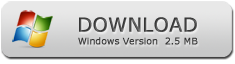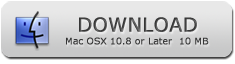How to Print Secured PDF Files
PDF Password Remover
How to remove PDF protection on Windows 11 and Windows 10 in 4 Steps
remove PDF protection on Windows 11 and Windows 10 Instantly
Do you have a PDF file that has restrictions that will not allow you to copy and print content on the document? These restrictions are essential because they ensure your data is secure. However, it can be an inconvenience if you need to copy and print some information from the document, and you are not in a position to get what you need.
With the PDF Password Remover, you can gain access to your file because this tool will help remove the restrictions. Such tools enhance your productivity, and with the different functions that the PDF Password Remover comes with, it will increase your PDF usage ability.
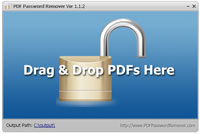
A protected PDF file may have either of the following passwords: Owner Password and User Password. The PDF Password Remover will help you remove both the passwords encryption from your documents.
User Password: It is also known as the Open Document Password. The user must know the password so they can access the password-protected document. The PDF removal software will help remove this encryption, but you should have the user password to be able to view data on the file.
Owner Password: The owner of a PDF file uses this password to impose restrictions such as printing, editing, copying, and commenting. They will ensure that no one tampers with your document. You may forget your owner's password, and you urgently need to edit or print the file. The PDF Password Remover will help you get out of this mess.
Features of the PDF Password Remover
- The PDF Password Remover is compatible with Windows 11 and Windows 10, meaning there will be no hitches during the password removal process.
- You don't need to install Adobe Acrobat because the Password Remover software acts as a standalone. It works independently to remove restrictions from your documents.
- The tool supports all versions of PDF, ranging from PDF 1.4 to PDF 1.7. It would help if you did not worry that the Password Remover software will not unlock your file because it is not a specific version.
- The PDF Password Remover removes both user and owner passwords, which means it excludes the copying, editing, printing, commenting restrictions on your PDF file. (You may need the password when you decrypt the user password)
- The Password Remover software has a portable version, meaning you can save the program on a disk such as a flash drive, and you can use it later on any PC without having to install it first.
- The Password Remover tool is easy to install and use. It also has an attractive GUI screen that you can easily navigate around.
- You can remove restrictions from as many files as you please all at once. This feature helps you save a lot of time since the PDF Password Remover also removes the passwords instantly.
- The software decrypts any PDF file no matter the level of encryption the document has.
- The PDF Password Remover is efficient because once the removal process is successful, you can access your entirely error-free file.
Steps to Unlock and Remove PDF Protection on Windows 11 and Windows 10 Using PDF Password Remover
1. Download and install the PDF Password Remover from a reliable source and make sure you run the .exe file. Getting an application from an unauthorized source may have malware items that may cause harm to your PDF file or PC. The installation process is simple and will not take time.
2. Import the encrypted PDF files for unlocking. Whether it is one file or many files, import them to the Password Remover software and start the unlocking process.
3. Choose the destination for the output. You should get a destination folder where you will store your files and ensure they are secure.
4. Decrypt your protected files. The Password Remover tool will take care of unlocking all the documents. After the successful completion of the process, you will have your opened files free of errors.
What Next After unlocking Your PDF File?
Copy the content of the decrypted file and use it in whichever way you want. You can now edit, make changes, or print your document as it is free of the restrictions.
Convert the decrypted PDF file to any other format you like. After unlocking the file, use a PDF converter to change your PD files to MS Excel, MS Word, or images.