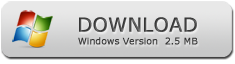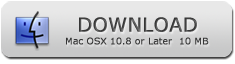How to Print Secured PDF Files
PDF Password Remover
How to Remove PDF Restrictions without Password on Mac and Windows
remove PDF restrictions on both Mac and Win!
In the recent past, many people have adopted the use of PDF files when sharing and transferring data and information. However, this method of sharing information throughout the internet has given way to activities such as theft of data and modifying the contents of the PDF file, which in turn affect the file owner.
You can protect your PDF files once you download them by locking them with a password. This way you wouldn't worry about anyone getting information from your documents without your permission. But what if you want to access the file after some time for some vital information, and you cannot because the PDF file has restrictions which will not allow you to copy and print content? Thanks to PDF Password Remover, you can get out of this mess.
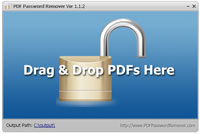
Why You Should Use PDF Password Remover
The following features ensure the success of this tool:
Unlocks PDF files
This tool helps the user to open their PDF files that have passwords. This way, the user can access their folder, view its contents and make any changes as they wish. Even if the security password is complicated, the PDF restriction remover can break it and make the file visible to the user.
Adds multiple PDF files
With the PDF Restriction Remover, the user can add many PDF files and unlock them all at once, which helps them save time by removing restrictions from many files.
High Compatibility
PDF Password Remover supports any PDF file no matter what version of Adobe Acrobat was used to create it. It supports any version of PDF from PDF 1.4 to PDF 1.7. The tool also works well with all versions of Windows and Mac OS hence making it easier for the user to unlock the file.
Serves as a Standalone Utility
When using PDF Restriction Remover to unlock files, you do not need to install Abobe Acrobat. The tool is a stand alone utility which performs the process of PDF removal restriction successfully.
Available Portable Version
For you to utilize the functionality of this tool, you do not have to install the program on a separate platform. The tool is portable; hence you can use it anytime as long as the tool is on the system.
Decrypts PDF File
It does not matter what level of encryption the PDF file has because this tool can decrypt any PDF document.
How to Remove PDF Restrictions without Password on Mac and Windows in 3 Steps
The following steps will help you unlock your PDF file successfully:
1. Download and install the unlocking tool
When downloading this Password Remover tool, you should avoid getting it from an unauthorized source as it could be having malware items. Instead, get the application from the official page and ensure that you run the .exe file (or DMG file on Mac). The process is simple, and it will not take time. Once you have installed it, you can now start the process of unlocking your file.
PDF Password Remover Mac and Windows Links:
Download for Windows
Download for Mac OS
2. Load the locked PDF files
After successful installation, the tool will prompt you to load the restricted PDF files. Choose the documents that you intend to unlock and initiate the restriction removal process. If you have many files that you wish to open, you can load them all at once to save time.
3. Unlock the file
Once you load all the restricted documents, the Password Restriction Remover will take care of the unlocking process, and you will have the final product, an open file. With this tool, you should not worry about having a free file that is full of errors.
What You Should Do After Unlocking Your File
Copy the content: Once you unlock the PDF file, you should copy the content of the document to wherever you want to use it.
Convert the file to other formats: You cannot convert the locked file to any other format because you cannot access it fully. However, once you unlock the document, you can switch and export to MS Word, Excel or any other format you like.
Modify the file to meet your needs: You cannot edit, copy or print a restricted PDF file. Once you unlock the file, you can make the necessary changes to the document and print it as you would with a regular file.